Encrypted Visibility Engine
An overview of Cisco Secure Firewall's Encrypted Visibility Engine (EVE)
Introduction
Traffic inspection is one of the most important tools used by today’s firewall systems. However, encryption technologies like Transport Layer Security (TLS) present challenges to traditional deep packet inspection technologies. The inability to inspect packet payloads for encrypted traffic means key firewall capabilities are not available. Decryption technologies offer one solution to this issue. However, the process of decrypting traffic for inspection is resource-intensive. In addition, enabling decryption significantly reduces next-generation firewall throughput. There are also operational concerns, for example, certificate pinning makes decrypting some applications impossible. There may also be privacy or compliance issues for certain types of traffic, making decryption difficult or otherwise undesirable.
Cisco Secure Firewall Threat Defense offers several technologies to enhance encrypted traffic inspection without the need to implement full main-in-the-middle (MITM) decryption. The most recent of these is the Encrypted Visibility Engine (EVE).
About EVE
EVE is a new means of identifying client applications and processes utilizing TLS encryption. It enables visibility and allows administrators to take actions and enforce policy within their environments. EVE works by fingerprinting the Client Hello packet in the TLS handshake. By identifying specific application fingerprints in TLS session establishment, the system can identify the client process and take appropriate action (allow/block).
Currently, EVE can identify over 5,000 client processes. Secure Firewall, maps a number of these processes to Client Applications for use as criteria in Access Control rules. This gives the system the ability to identify and control these applications without enabling TLS decryption.
This capability also extends beyond just identifying Firefox or a TOR browser. By using fingerprints of known malicious processes, EVE technology can also be used to identify and stop malware. The malware identification feature is currently under development, and Cisco is constantly expanding the number of known fingerprints. As this capability matures, future releases will use EVE to identify and block encrypted malicious traffic without outbound decryption.
EVE brings another benefit, enhanced operating system identification. The system uses EVE to improve data accuracy in the Firewall Management Center’s host database built from passive host discovery. By leveraging EVE’s fingerprint technology, the system uses encrypted host communications to identify host operating systems better. This leads to better application and vulnerability data, thereby improving the accuracy of features such as Snort Recommendations.
How does it work?
EVE inspects the Client Hello portion of the TLS handshake to identify client processes. The Client Hello is the initial data packet sent to the server following the three-way handshake. As it turns out, the Client Hello gives a good indication of the client process on the host. This fingerprint, combined with other data such as destination IP address, provides the basis for EVE’s application identification.
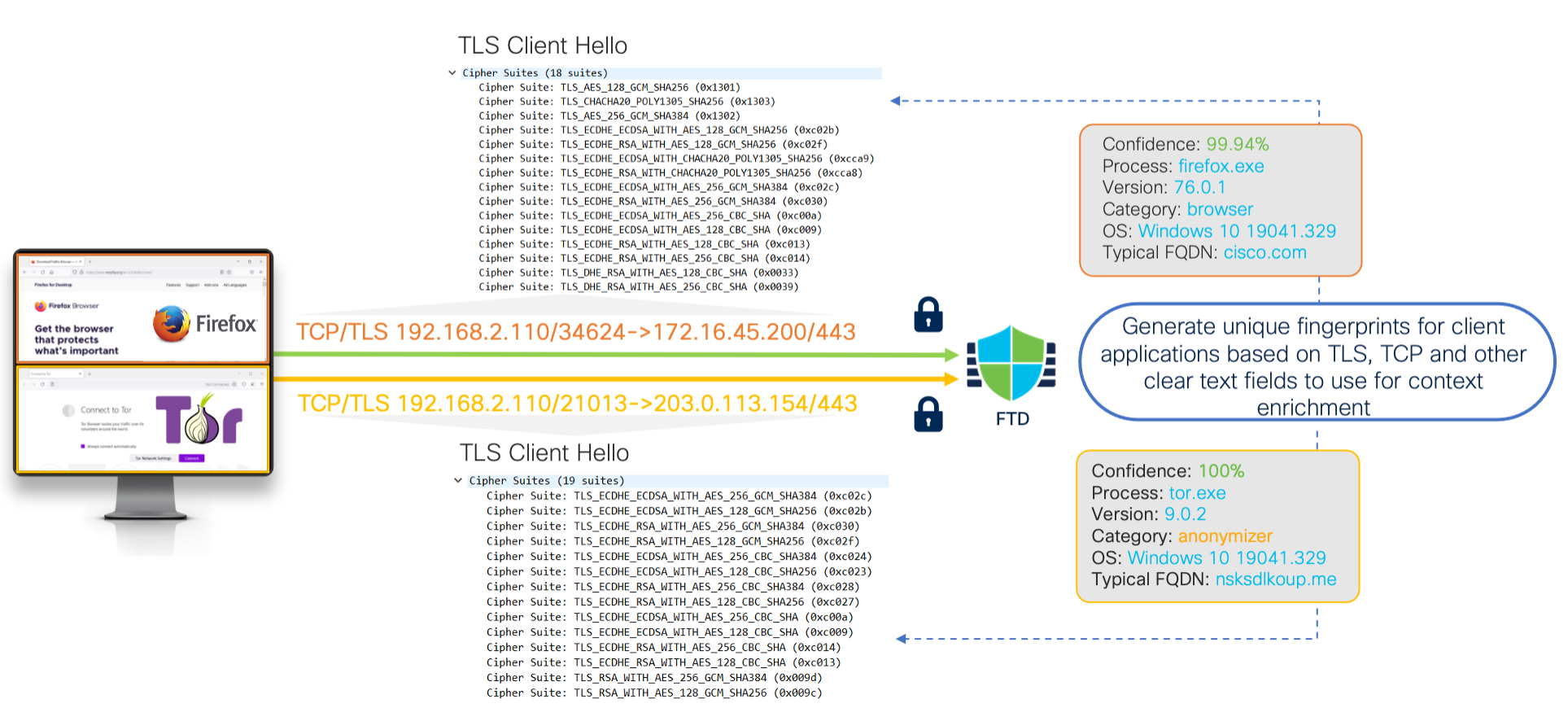
EVE Communications
Through machine learning (ML) technology, Cisco processes over one billion TLS fingerprints and over 10,000 malware samples daily to create and update EVE fingerprints. These updates are then delivered to customers via Vulnerability Database (VDB) packages.
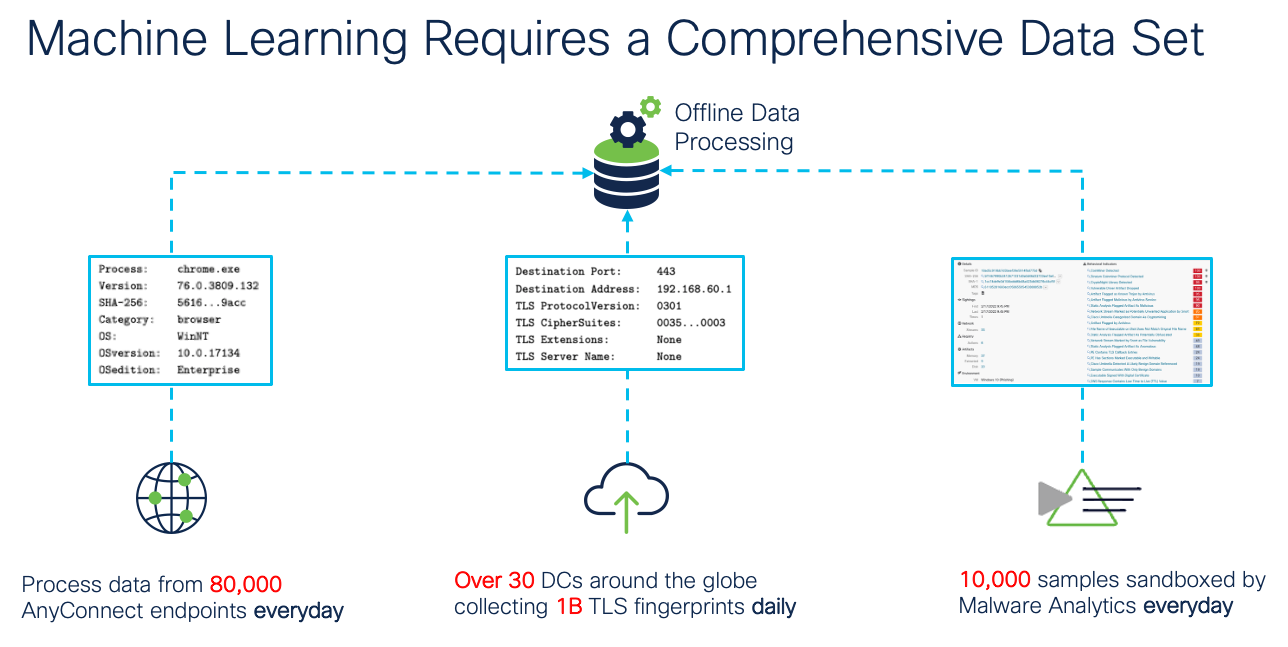
EVE Machine Learning
New in Release 7.3
Release 7.3 adds some exciting new EVE features:
- QUIC fingerprinting - service detection based on on QUIC ALPN (Application Layer Protocol Negotiations).
- IoC (Indication of Compromise) flags/events for hosts running unsafe applications as reported by EVE.
Note
QUIC is not an acronym but simply a name for this protocol. It is described on Wikipedia as a UDP protocol "...designed to obsolete TCP at the transport layer for many applications."
QUIC Fingerprinting
If Google has their way (and they often do) the QUIC protocol will eventually take over as the main transport layer protocol for encrypted web traffic. QUIC has definite advantages in efficiency and speed over TCP based sessions. However, from an encryption standpoint, it is an entirely new concept which has the effect of blinding nearly all current deep packet inspecting firewalls. In fact, there is no firewall today that is capable of decrypting QUIC traffic for traditional deep packet inspection. To do so, firewalls (including Secure Firewall Threat Defense) typically block the QUIC protocol and thereby force browsers like Google Chrome to fall back to TLS over TCP/IP. In this way, the firewall can decrypt the session.
Release 7.3 introduces the capability to identify client applications and services using the QUIC protocol. This means Access Control rules can be used to allow/block QUIC traffic based on client applications. While this is not complete deep packet inspection, it gives firewall admins visibility into which processes are communicating via QUIC. This is something no other firewall can currently do. No configuration other than enabling EVE is required to take advantage of this new capability.
IoC Flags and Events
EVE has been identifying client applications and processes since it was first introduced. However, one of the most promising aspects of EVE is the capability to also detect malicious traffic without the overhead and complexity of TLS decryption. Release 7.3 takes this capability a step further by generating IoC events/flags when a session with an Encrypted Visibility Threat Confidence score of Very High is detected. When this condition is detected, and the source host is in the FMC host database, an IoC flag is raised and a corresponding IoC event is generated.
Through the use of a Correlation rule/policy, IoC events can generate SNMP/email/syslog alerts or even trigger a custom FMC remediation. This gives administrators another tool to help identify clients which may have encountered malware or be using dangerous or unauthorized applications.
Using EVE
Step 1: Enable the toggle on the Access Control policy Advanced tab as shown below.
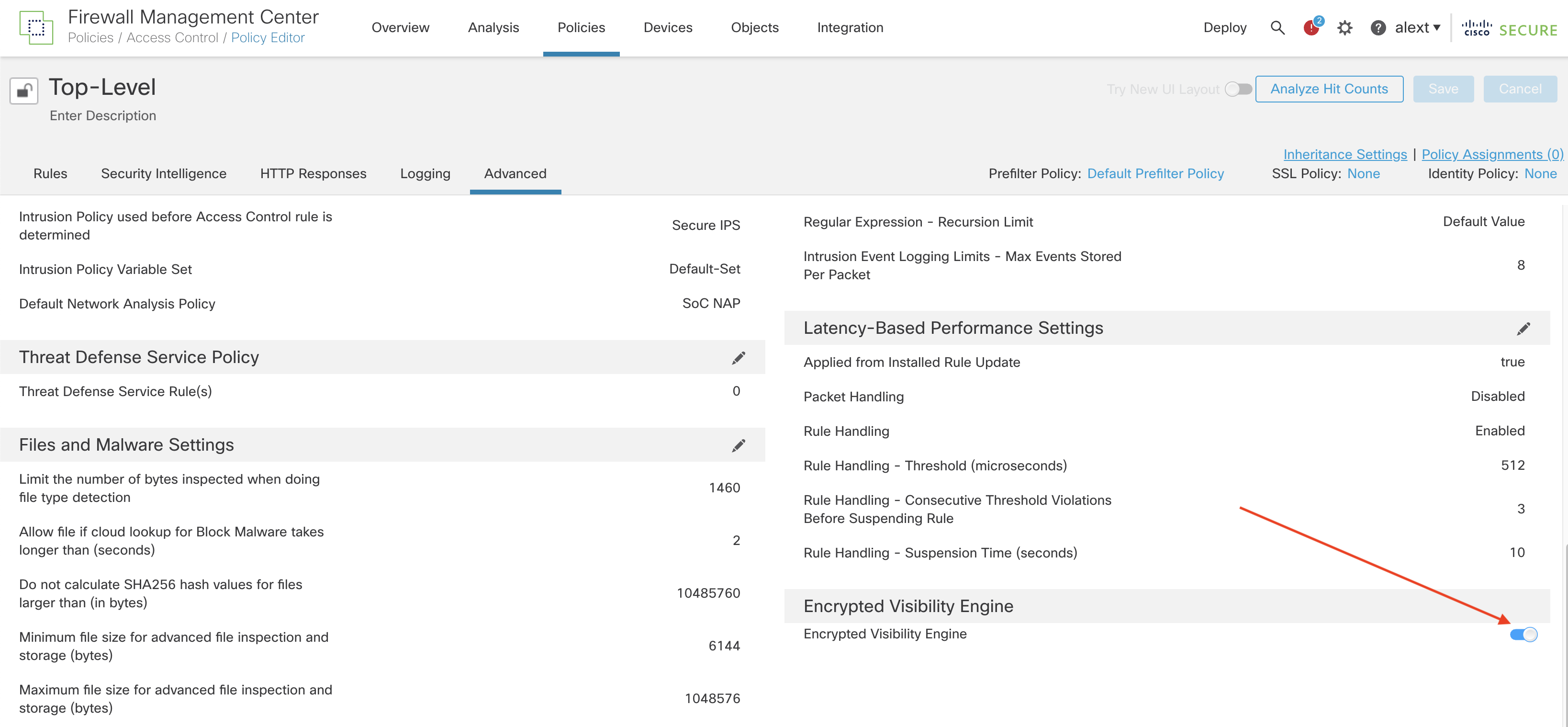
Step 2: Save and Deploy your policy.
That’s it! No other configuration is needed. Once you enable EVE, the system begins to identify client processes and applications.
View Events
After enabling EVE, you can view your connection events to see what EVE detects. An easy way to do this is via the Unified Events view (Analysis -> Unified Events) and adding some additional columns to the default view. To do this follow the steps below.
Step 1: Click the icon above the leftmost column on the screen to load the column selector.
Step 2: Check the boxes by Client Application, Encrypted Visibility Process Confidence Score and Encrypted Visibility Process Name. Then click Apply.
The added columns appear on the right side of the screen, you may need to scroll right to see them. If desired, you can grab them by clicking the column heading and dragging left or right to reorder. In the screenshot below, the Web Application column was moved to sit just to the left of Client Application.
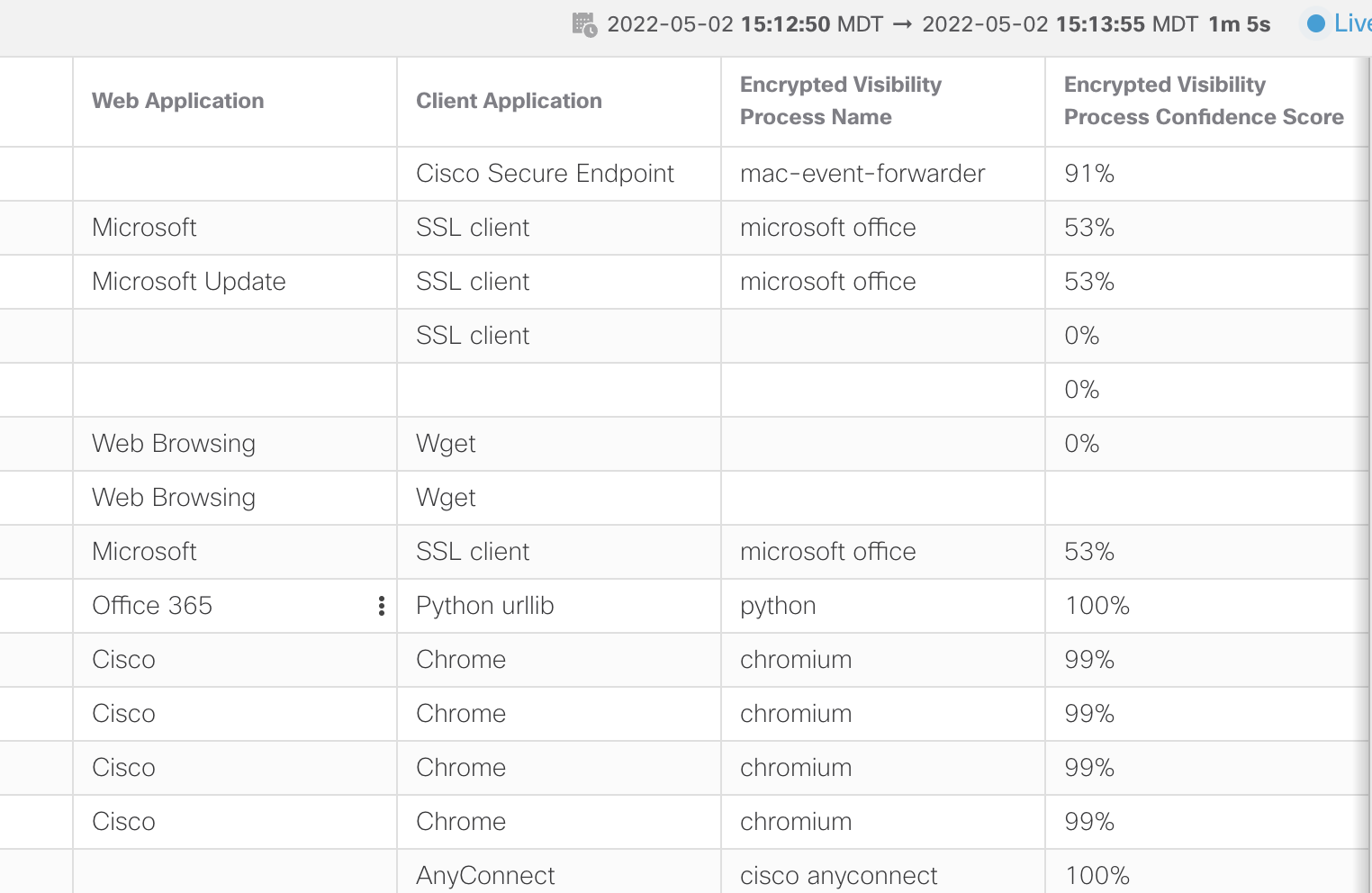
Unified Events VIew
Notice when the Encrypted Visibility Process Confidence Score is high the Client Application is updated with the EVE process. Although microsoft office was detected in the example above, the confidence score was not high enough to change the Client Application. However, for the high percentage scores, the Client Application column reflects the Encrypted Visibility Process Name.
Analyzing event data can help you understand what processes EVE is helpful in identifying. You can then use this data to help write Access Control rules to control your client applications.
EVE Dashboard
A new Dashboard tab has been added for EVE. After enabling EVE, you may want to let it collect data for a while. After that, you can follow the steps below to view EVE statistics.
Step 1: Navigate to Overview -> Dashboards.
Step 2: Click the switch dashboard link and select Application Statistics
Step 3: Click the Encrypted Visibility Engine tab.
Step 4: Select your time window to view the last hour, 6 hours, day, week, etc.
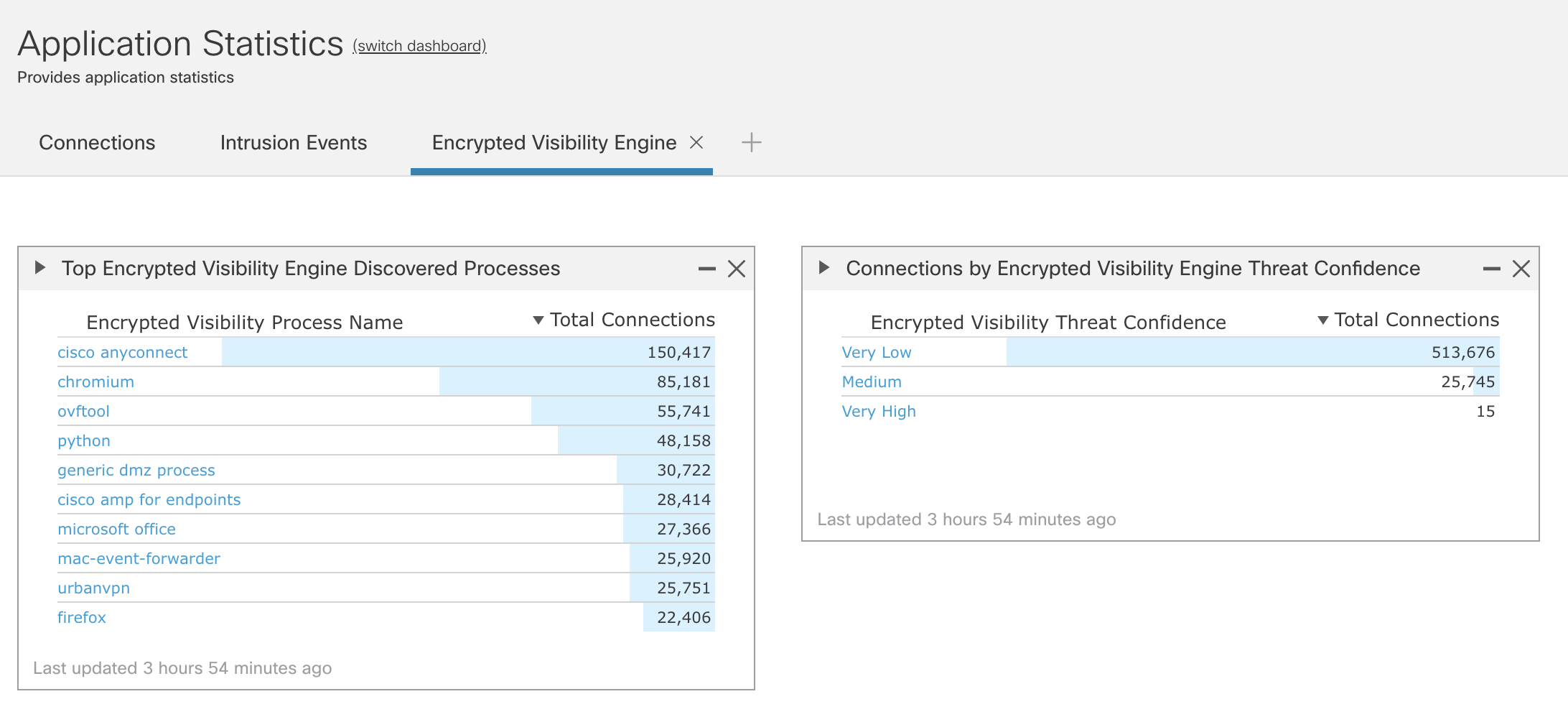
EVE Dashboard
EVE Applications
To see the current EVE client applications list.
Step 1: Navigate to your Access Control policy (Policies -> Access Control).
Step 2: Edit your policy, add a rule or edit an existing rule.
Step 3: In the rule, click the Applications tab.
Step 4: In the left section expand the the Tags section. Or just type “encrypted” into the Search by Filter Name field.
Step 5: Check the encrypted visibility engine tag to see the Applications.
In the example below, there are 236 client applications currently identifiable by EVE.
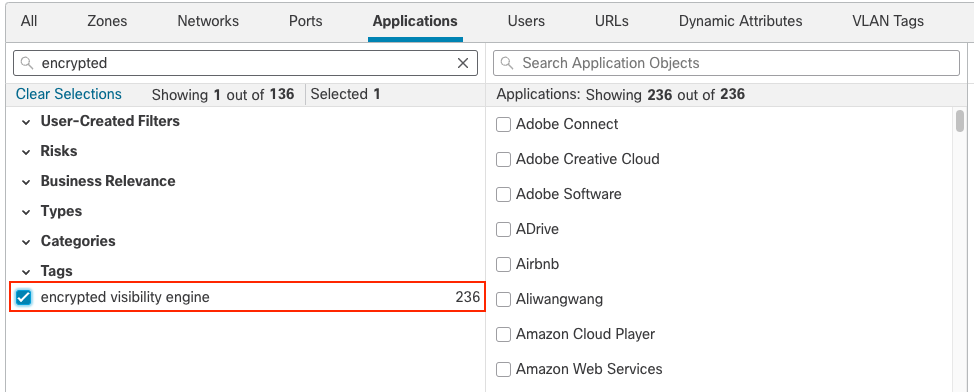
Note that while EVE can identify over 5,000 processes the number of applications currently mapped to these is lower. However, keep an eye on this list as it will grow as additional client applications are associated with EVE processes.
Summary
The Encrypted Visibility Engine is an exciting new feature that allows insight into encrypted communication processes without decryption and is available with the Secure Firewall Threat license. This feature provides an important capability in your threat detection toolbox and is an easy and risk-free way to provide additional encrypted traffic visibility and security.
Updated about 3 years ago
